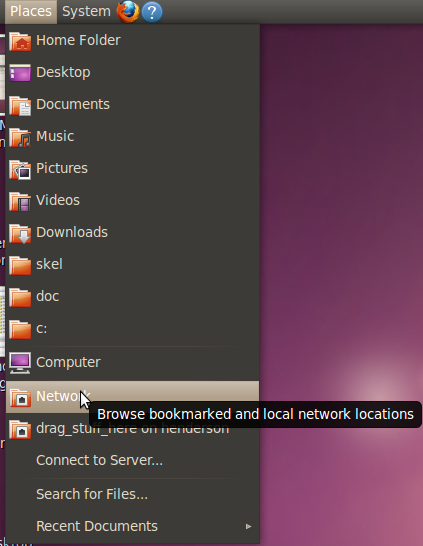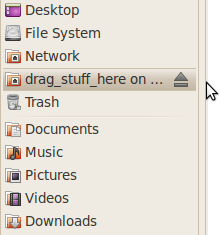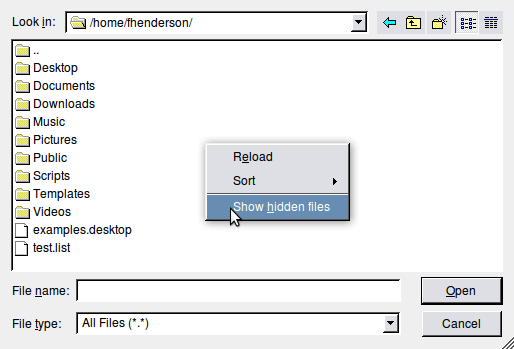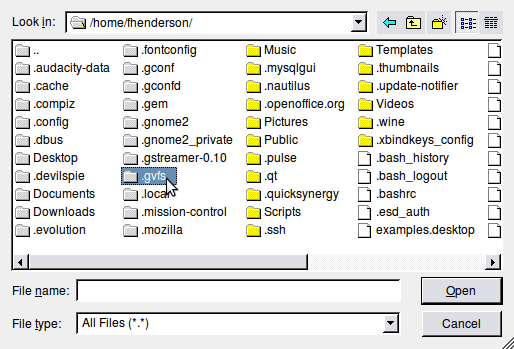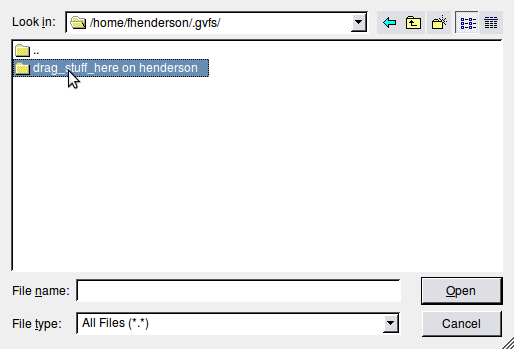How to import audio from a windows/samba shared folder on Ubuntu
From Rivendell Wiki
Q: I have some audio files on my windows computer that want to import into Rivendell. Can I do this over the network?
A: Yes you can.
1 First share your folder on the windows computer that has the audio files you want to import. This would also work for files from linux computers sharing folders via samba.
2 Next Go to Places> Network in the Ubuntu Menu in the top panel.
3 Then browse the network and find your folder. Then double click on it. Enter username and password for the shared folder if asked for them. You should now have a new item in the menu on the left side of the file browser with your shared folder name with an eject icon to the right of it.
Now you are ready to import files. There are two ways, one file at a time with RDLibrary or mass import with RDImport.
- Importing with RDLibrary
1 Start RDLibrary.
2 Create a new cart.
3 Click on the Import/Export button. Next to the Import File Filename: box click the Select button.
4 Right-click in the folder/file selection box and tick the item Show hidden files.
5 Select the hidden folder called .gvfs Inside it you will find all mounted shared folders.
6 Select your file to import in the shared folder and click Open.
- Importing with RDImport
To mass import files you can use the command line tool RDImport. To start it go to the Ubuntu menu Appplications> Accessories>Terminal then type
rdimport --help
and hit enter
This will give you the help for rdimport.
You need to use the same path to your files as above. Something like the below. Replace <username> with the linux username on your Rivendell computer.
/home/<username>/.gvfs/Shared_folder/audio_files_I_want_to_import
For a more complete description of how to import mp3 and wav files using rdimport see Using rdimport to import mp3 files