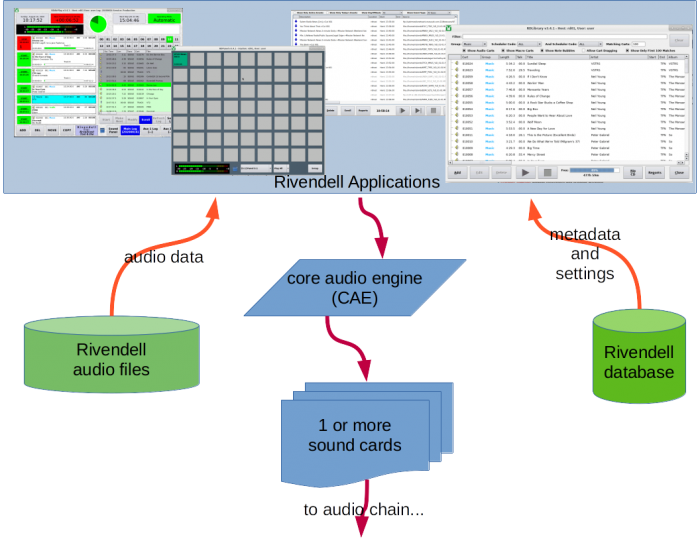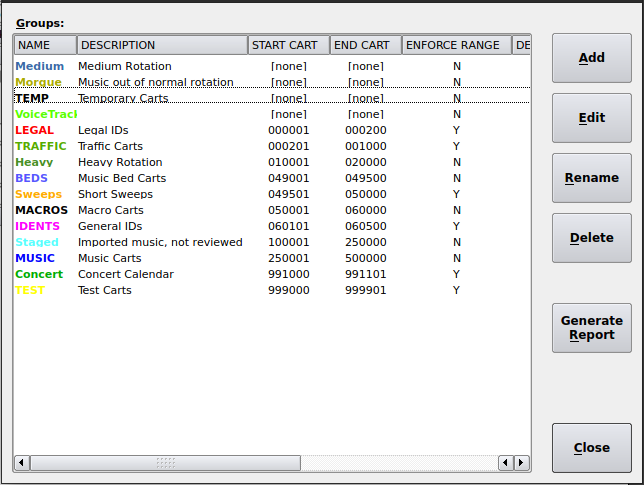Difference between revisions of "CookbookChapter00"
From Rivendell Wiki
(Created.) |
m (Typo's and new content.) |
||
| Line 21: | Line 21: | ||
=== A Station is a “''Service''” === | === A Station is a “''Service''” === | ||
| − | Tell Rivendell the basics of your station by configuring a “''Service''”. The Rivendell installation process defined a “default” Service for you, named “'''Production'''”. You can change that configuration by launching '''RDAdmin''' and selecting '''Manage Services'''. Here& | + | Tell Rivendell the basics of your station by configuring a “''Service''”. The Rivendell installation process defined a “default” Service for you, named “'''Production'''”. You can change that configuration by launching '''RDAdmin''' and selecting '''Manage Services'''. Here’s how that looks (pretend that “'''HD2'''” ''Service'' isn’t there): |
[[Image:Peek_2020-08-16_13-29RDAdminManageServiceProduction.gif|center|border|The ''default'' Rivendell '''Service''']] | [[Image:Peek_2020-08-16_13-29RDAdminManageServiceProduction.gif|center|border|The ''default'' Rivendell '''Service''']] | ||
| − | As an aside, notice how the Rivendell windows typically contain large buttons and each task is opened in a new window. This is because Rivendell apps are coded with the intention of being used on a full& | + | (As an aside, notice how the Rivendell windows typically contain large buttons, and each task is opened in a new window. This is because Rivendell apps are coded with the intention of being used on a full—sized (that is, not a phone or tablet) touch screen display. Using a mouse or other pointing device works just fine, but you’ll find that navigating a Rivendell system is speediest and most efficient with a touch screen.) |
| + | |||
| + | The Production '''''Service''''' contains “global” settings that apply to all aspects of that station. | ||
| + | |||
| + | === Audio Tracks are Organized by “''Group''” === | ||
| + | |||
| + | Similar to physical file drawers and sticky labels, we are going to ''file'' all the audio tracks. Rivendell uses the old-school radio term “''Cart''” for audio tracks (and other things), so the terms ''track'' and ''cart'' are interchangeable. | ||
| + | |||
| + | One ''Group'' may (and will) contain many ''Carts'', and each ''Cart'' belongs to exactly '''one''' ''Group''. | ||
| + | |||
| + | Here is an example of the ''Groups'' for one station: | ||
| + | |||
| + | [[Image:RDAdminGroups.png|center|644px|thumb|border|Rivendell '''Groups''']] | ||
| + | |||
| + | Notice the colored ''Group'' names: people find it useful to make Rivendell things more easily identifiable by coloring them in a consistent manner. More on that later... | ||
Revision as of 19:13, 16 August 2020
Contents
50,000 Foot View
The beginning of a Rivendell journey.
Rivendell is, at its core, a set of computer tools for automating the acquisition, playing, and disposition of audio. Rivendell achieves this through a coordinated set of applications which are tied together with a database containing configuration details, audio metadata, and historical records; a storage volume containing audio files (sometimes called “audio assets”); and all the necessary hardware to play and transport the audio. It is most commonly used in broadcast and Internet radio stations.
After you obtain Rivendell, you start with a “blank slate”. That is, you get all the tools, and you must configure them for your station. This article is a brief guide to getting from “Zero” to “Playing” with links to necessary details.
The article assumes you have already installed Rivendell on a computer dedicated to running only the Rivendell apps.
This article was originally written in August, 2020. Some of the links may be out of date or simply not work. The original author intends to keep this article and the others in this “Cookbook” up to date.
Rivendell Block Diagram
This block diagram shows roughly how (some of) the various Rivendell applications work.
But in order to get to the point of actually playing audio, you need to get that audio into the system. And before you do that, you need to set decide how you’re going to organize things. Start with the basics of your station.
A Station is a “Service”
Tell Rivendell the basics of your station by configuring a “Service”. The Rivendell installation process defined a “default” Service for you, named “Production”. You can change that configuration by launching RDAdmin and selecting Manage Services. Here’s how that looks (pretend that “HD2” Service isn’t there):
(As an aside, notice how the Rivendell windows typically contain large buttons, and each task is opened in a new window. This is because Rivendell apps are coded with the intention of being used on a full—sized (that is, not a phone or tablet) touch screen display. Using a mouse or other pointing device works just fine, but you’ll find that navigating a Rivendell system is speediest and most efficient with a touch screen.)
The Production Service contains “global” settings that apply to all aspects of that station.
Audio Tracks are Organized by “Group”
Similar to physical file drawers and sticky labels, we are going to file all the audio tracks. Rivendell uses the old-school radio term “Cart” for audio tracks (and other things), so the terms track and cart are interchangeable.
One Group may (and will) contain many Carts, and each Cart belongs to exactly one Group.
Here is an example of the Groups for one station:
Notice the colored Group names: people find it useful to make Rivendell things more easily identifiable by coloring them in a consistent manner. More on that later...