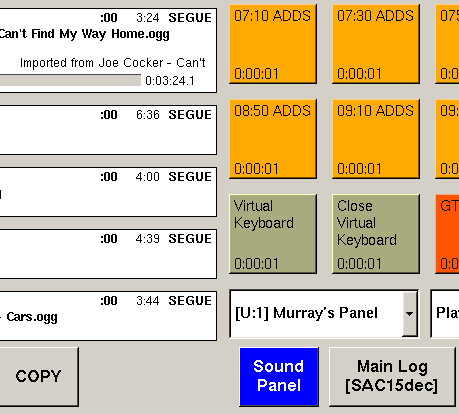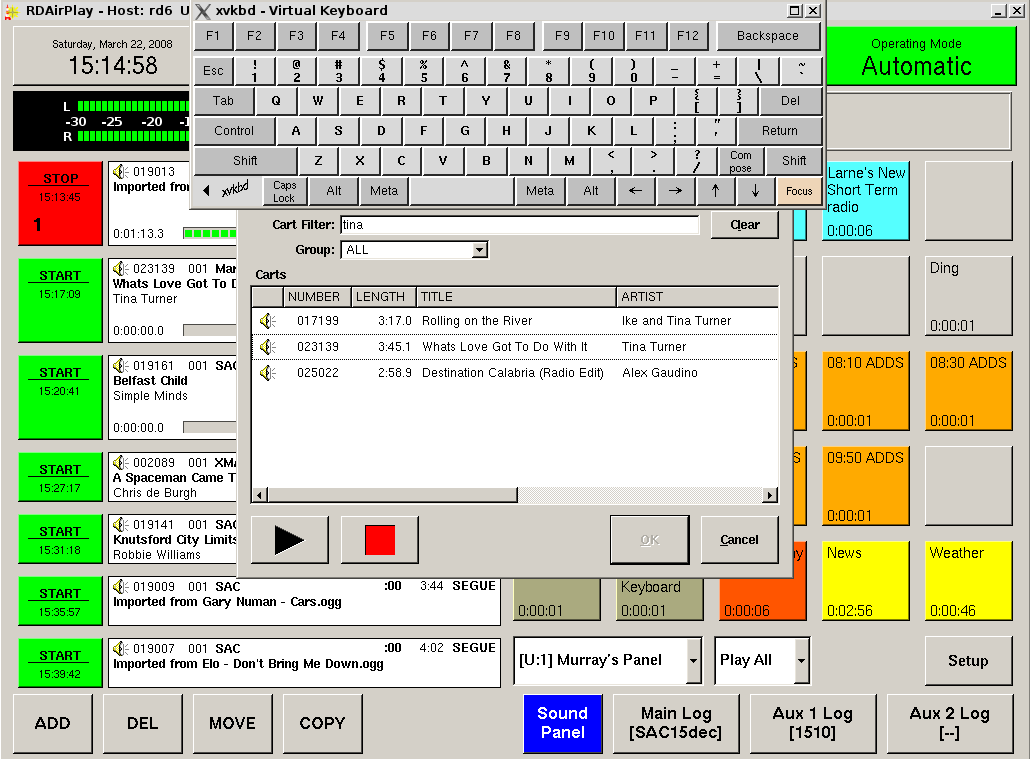Difference between revisions of "On Screen Keyboard"
From Rivendell Wiki
(Created page with "A very usefull feature is to install an on screen keyboard so that RDAirplay application can be driven from the touch screen only. This installation was done under Debian Ge...") |
(No difference)
|
Latest revision as of 11:13, 13 March 2018
A very usefull feature is to install an on screen keyboard so that RDAirplay application can be driven from the touch screen only.
This installation was done under Debian
Get the on screen keyboard
apt-get install xvkbd
I actually downloaded the latest source for xvkbd which is 2.8 and compiled it myself. Debian only seems to have xvkbd 2.7 in Etch Stable
In RDLibrary create a macro called 'Virtual Keyboard' with RML command contents
RN kstart --keepabove xvkbd -always-on-top -no-keypad -no-repeat -no-jump-pointer -geometry 630x185+190+000 -minimizable &!
Also in RDLibrary create another macro called 'Close Virtual Keyboard' with RML command contents
RN ps axco pid,command | grep xvkbd | awk '{ print $1; }' | xargs kill -9!
On the Sound Panel in RDAirplay create 2 buttons each with 1 of the above macros in them, In our system every sound panel page has these 2 buttons at the bottom left as shown.
To use the keyboard press the 'Virtual Keyboard' sound panel button then press 'ADD' to add a cart you will now see that the keyboard stays on top and it's geometry settings are such that Select Cart/Cart Filter free text entry is left exposed just below the keyboard, you can now type what you want to filter for a particular cart, select the cart and then place it in your live log. see below
Pressing the 'Virtual Keyboard' button several times will spawn several keyboards but when you press the 'Close Virtual Keyboard' the underlying Macro will find all the xvkbd instances and close them.
Things to do... xvkbd is very customizable and I want to remove the Alt/Meta & Focus keys from the bottom line and put the Backspace key there then I can turn off the complete top row of Function keys, this will make the keyboard buttons larger and suitable for BIG FINGERS!!