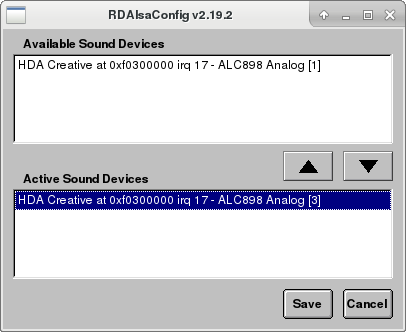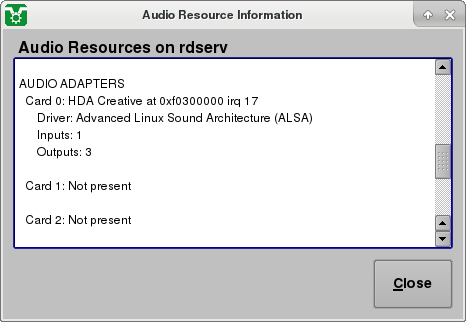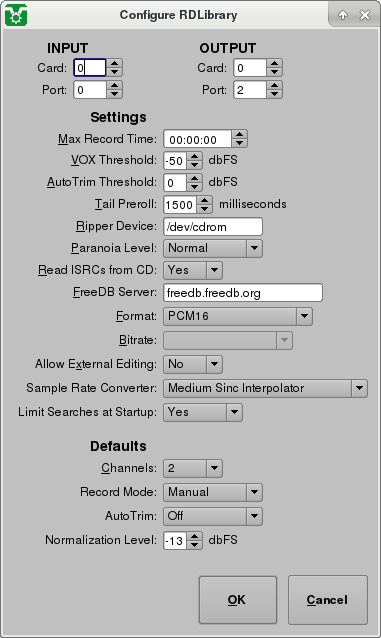Difference between revisions of "ALSA/Audigy Multichannel Setup"
From Rivendell Wiki
m |
|||
| Line 5: | Line 5: | ||
1) Install card into machine. If you are using a PCI card and it doesn't work as expected, try moving the card into a different slot. | 1) Install card into machine. If you are using a PCI card and it doesn't work as expected, try moving the card into a different slot. | ||
| − | 2) Once machine has booted, run | + | 2) Once machine has booted, run RDAlsaConfig. This can be found under Rivendell > Admin in the application menus. You will be asked for a password. This is your CentOS user password, not your Rivendell Admin password. |
3) You should now see something similar to this. In this case we are installing an Audigy FX card into the machine and the default option for installed device worked first time. You may however need to work your way down the list of available devices until you find the one that works. | 3) You should now see something similar to this. In this case we are installing an Audigy FX card into the machine and the default option for installed device worked first time. You may however need to work your way down the list of available devices until you find the one that works. | ||
Revision as of 10:33, 4 May 2018
Centos 7 Rivendell v2.15+ (may work with earlier but not tested)
Setting up a Soundblaster Audigy card to provide multiple outputs is very easy. This is known to work on SB Audigy 2 (PCI) and SB Audigy FX (PCIe) cards.
1) Install card into machine. If you are using a PCI card and it doesn't work as expected, try moving the card into a different slot.
2) Once machine has booted, run RDAlsaConfig. This can be found under Rivendell > Admin in the application menus. You will be asked for a password. This is your CentOS user password, not your Rivendell Admin password.
3) You should now see something similar to this. In this case we are installing an Audigy FX card into the machine and the default option for installed device worked first time. You may however need to work your way down the list of available devices until you find the one that works.
4) Once you have saved the configuration in RDAlsaConfig, you can check that it has worked by going into the Rivendell Admin program and selecting the host you are working on from the list of hosts. Select Edit and then go to the Audio Resources button. You should now see your device listed under Card 0 with 1 Input and 3 (or 4 on some cards) outputs. if you don't, go back to stage 2 and try a different available device.
5) You can now go into the item you wish to assign the audio outputs to and set the output ports. For example, my RDLibrary looks like this with the audio coming out the 3rd output (it goes 0,1,2 not 1,2,3)
6) Lastly, check that all of the outputs are turned up in AlsaMixer. To get to this, open a Terminal in CentOS and type alsamixer at the command prompt. This will open the Alsa Mixer panel. Press F6 and select the correct soundcard. You can now set the output levels. You are looking for Front (1st O/P), Surround (2nd O/P) , Center and LFE (3rd O/P). These control the output levels of the different output sockets on the card. The Master level also controls the master level of all of the outputs. Once set you can escape from this.
There you go, you should have multi channel output working on your soundcard.